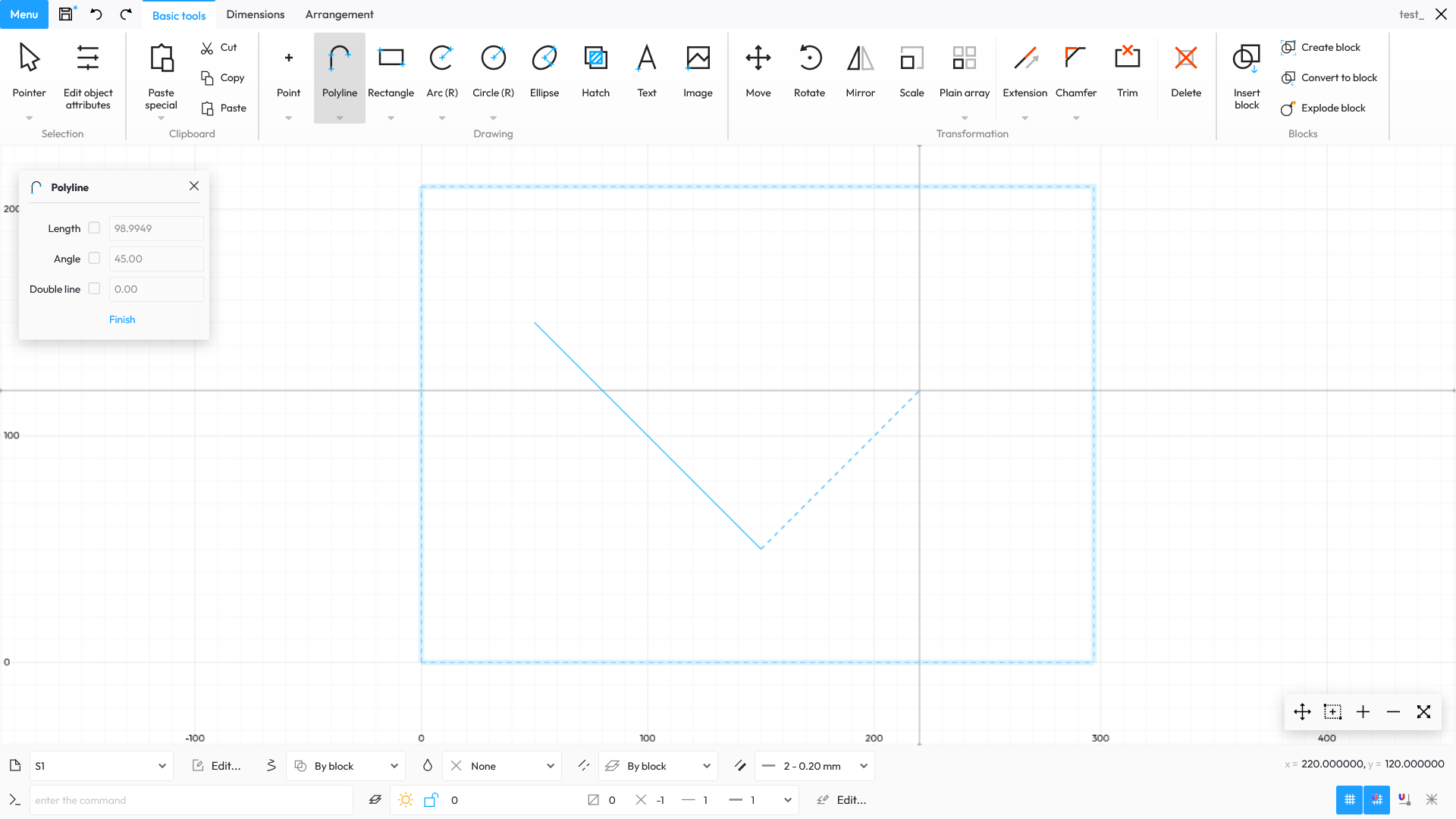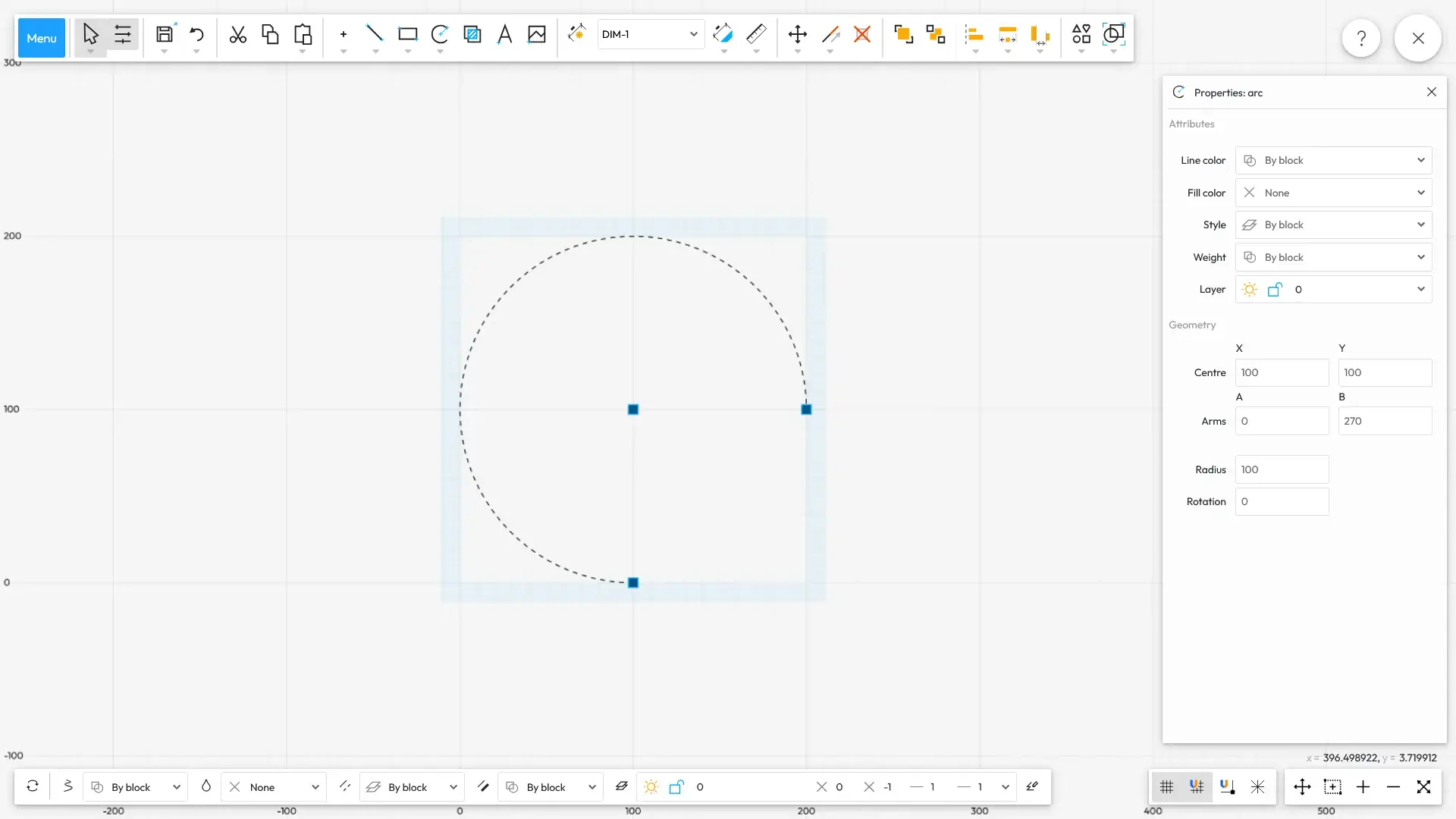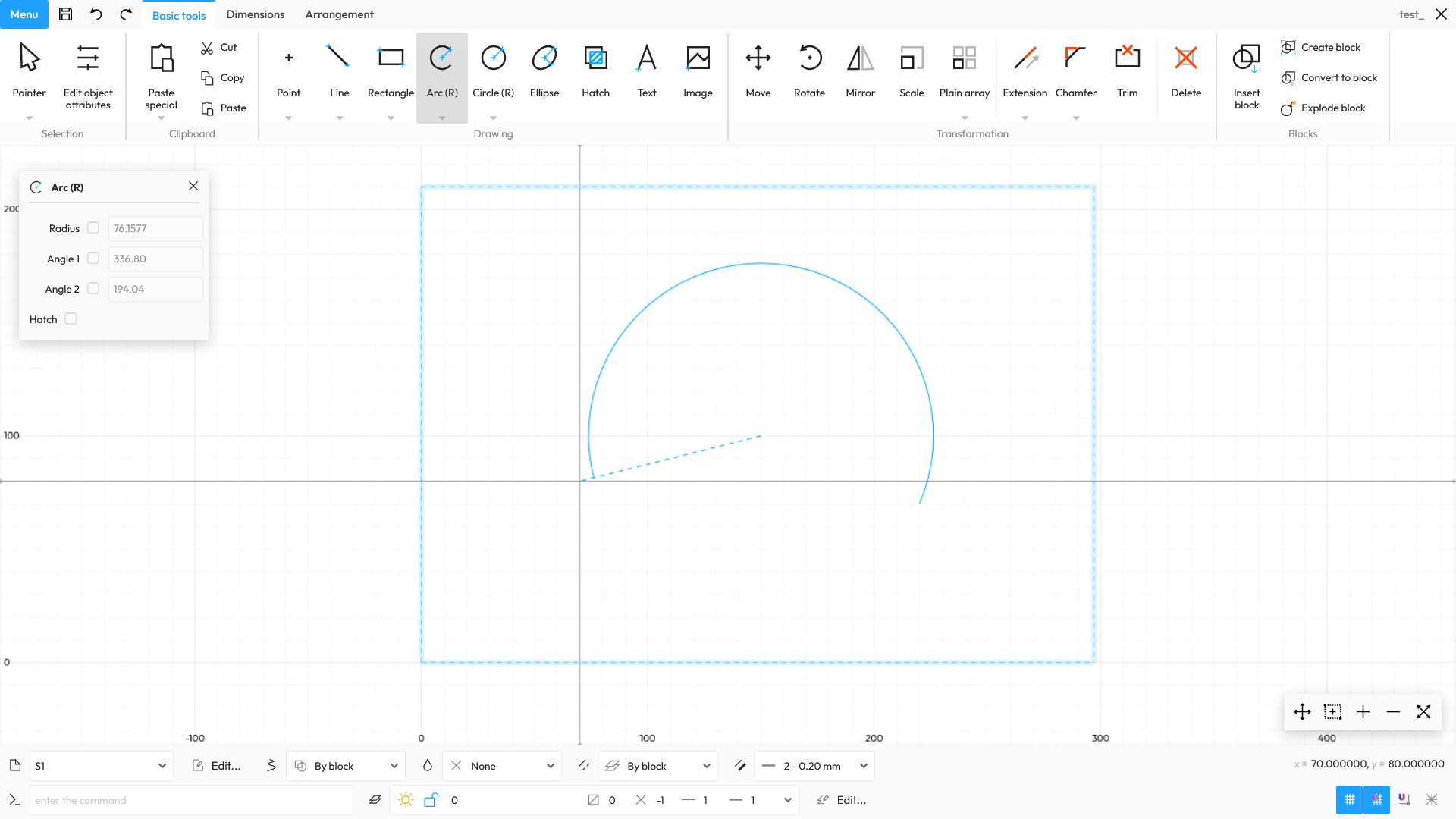If you want to draw a line, simply select the Line
tool under the Basic Tools tab. Continue by pointing to the start and end – doing so draws a shape whose colour, style and thickness, as well as the layer on which it is placed, are defined in the bottom toolbar.
To draw a line of a specific length and angle, select and enter the desired values in the assistance window (default on the top left) and indicate its starting point. You can also use one of the properties, namely length only or angle only. Where this is the case, you must specify the start of the line and, using the cursor, indicate the value not specified.
Drawing polylines is done in the same way as drawing lines, except that you must specify at least two vertices. In addition, to insert a polyline, you must click the Finish
button in the assistance window.
Both for lines and polylines you can draw double lines (a main line and a parallel line at a certain distance). The feature comes in handy for quickly drawing the walls of buildings, for example.